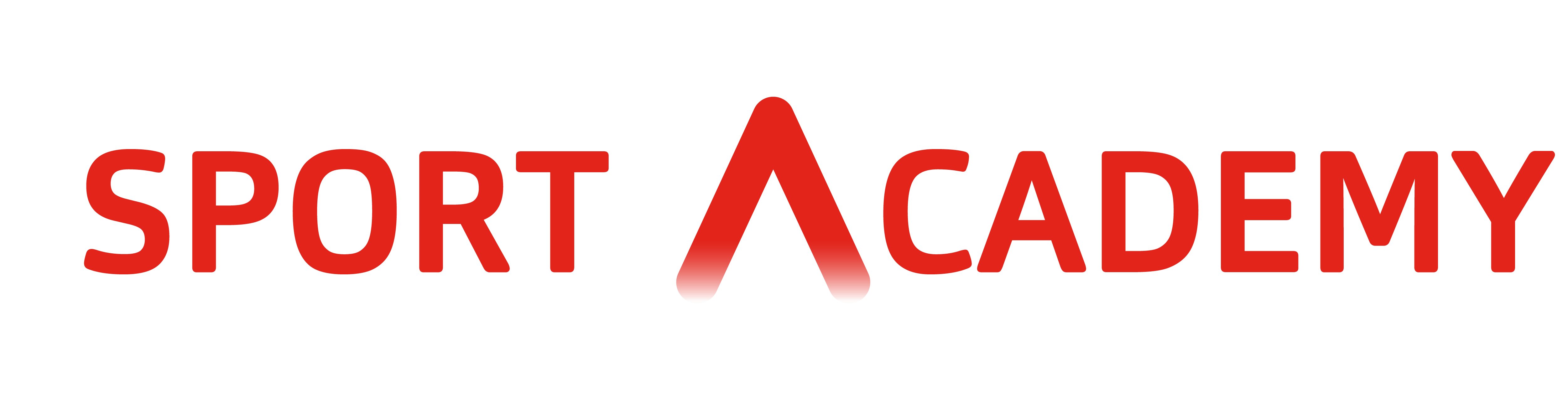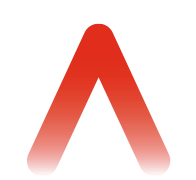Frequently Asked Questions
About Sport Academy
Sport Academy is a platform dedicated to education in and through sports. Here, you will be able to find fully online interactive courses led by experts on different sport-related topics, to help you unlock your sport skills and knowledge.
Sport Academy offers a variety of courses on topics related to physical activity, health and sports; among which you can find educational opportunities for athletes, coaches, sports professionals and sport enthusiasts.
Sport Academy courses include written and video lessons, interactive quizzes, external resources and materials; and a final diploma upon finalisation. Moreover, once you become enrolled in a course you will have access to a distict group where you will be able to discuss course topics and contents with other learners and interact directly with the course instructor.
Sport Academy is available in web and phone browsers, as well as the Sport Academy app. You can download the app from the homepage, or search for Sport Academy on the Play Store and Apple Store.
Sport Academy offers institutions and individuals in the sport sector the opportunity to become instructors of their own courses in the platform. If you are interested in hosting a course in Sport Academy, learn more about the procedure here.
Getting started
To create an account on Sport Academy, you simply need an email address. Go to the top right corner of the page and click on “sign up”. You will be redirected to a form that requires you to write down your name and surname, email address, a nickname or username and a password. After filling up the form, you will receive an email to activate your account and start learning!
While logged in, you will see an icon in your top right corner. Click on it to find a drop-down menu, where you can select ‘Profile’ and ‘Edit’ to access your profile settings. From there, you will be able to add your personal and institutional details, edit your profile picture and cover picture
To find your first course, go to the menu bar at the left of your screen and click on ‘Academy’. In here, you will be able to browse for a course of your interest. Click on a course to open the course’s page, where you will have access to a course summary and overview of the contents.
To enroll on your first course, simply click on the ‘Take this course’ button on the right side of the screen, right below the course featured image. If the course you have selected is free, you will instantly gain access to its content. If it is a paid course, you will be re-directed to the payment.
To enter a group, go to the left bar menu and click on ‘Groups’. This will open a page were you will be able to browse the different groups that exist in the platform. Select one and click on ‘Join’ for open groups and ‘Request Access’ for restricted groups. Once you enter the group, you will be able to see other users, post messages and content.
Sport Academy Courses
In order to find a course, while logged in, go to the menu bar on the left and click on ‘Academy’. From there, you will be able to search for a course of your interest. At the top of the page, you will find three drop down menus.These are filters which you can use to find a course.
The first one has three options: ‘Alphabetical’, ‘Newly created’ and ‘My Progress’. These determine the order in which courses will appear on the page: alphabetically ordered, from most reacent to least, and according to your own progress on said courses.
The second one filter courses per category: here you will find categories such as healthy lifestyles, coaching, gender equality, sustainability… Select one of the categories to see the courses available on a that topic.
And if you are interested in seeing the educational offer of a specific instructor on the platform, the third one allows you to search courses by instructor.
Sport Academy offers both free courses and paid courses, synchronous or asynchronous. By browsing through the ‘Academy’ page, you will be able to see the free courses because they will have a small tag on the top right corner of the image that says ‘Free’.
To start a course, first you must be enrolled in one. Enrol in a course by going into the ‘Academy’ page, selecting a course, and clicking on the ‘Take this course’ button on the course page. Once you are enrolled, click on the ‘Continue’ button that will appear in place of ‘Take this course’, or click on the first module’s title to open the course and start learning.
If you are already enrolled in a course, go to ‘My Courses’ in the menu bar at the left of your screen (or the library icon in the app) and click on the course you’d like to start. This will open the course page. Click on the red button that says ‘Continue’, or in the first module’s title, to open the course.
Most courses in Sport Academy are asynchronous, which means you will be able to finish it in as much time as you need and follow your own rythm. However, some instructors may set a time limit if they are teaching a synchronous course: that means all students have a set of deadlines.
Course modules can be downloaded when using the Sport Academy app. This allows you to access all modules in your phone anytime, anywhere. However, online contents as youtube videos always require internet connection to be reproduced.
Additionally, you will be able to download extra materials for some courses, such as books, articles and more in the ‘Course Materials’ tab. When a course has extra resources, the ‘Course Materials’ tab is visible and accessible at that course’s page.
Yes, Sport Academy courses provide a digital diploma that can be viewed and downloaded from the course’s page upon course completion.
The course completion diplomas are certified by Instructors, whether as individual experts, instutional representatives or consortium representatives.
To have access to a certificate, you have to finalise a course by passing all tests with the required score and have all lessons marked as complete.
Once the course is finalised, the certificate will appear on the course’s page. To download it, go to ‘My Courses’ and click on the course you have finished. You will see that the course appears as ‘Complete’, and will find a green box with the message ‘You have eraned a certificate!’. Click on the button that says ‘Download Certificate’ on the same box to open and download your diploma.
Sport Academy Groups
Groups are spaces where, as a learner, you can come together with others and have discussions and debates, share information, aks questions, etc. Many courses in Sport Academy have their own dedicated group, where students and instructors will come together to share information, interact and ask questions.
Furthermore, Sport Academy offers other groups where you can meet and connect with like-minded users.
To enter a group, go to the left bar menu and click on ‘Groups’. This will open a page were you will be able to browse the different groups that exist in the platform. Select one and click on ‘Join’ for open groups and ‘Request Access’ for restricted groups. Once you enter the group, you will be able to see other users, post messages and content.
Sport Academy allows you to connect with users and message them privately. To do so, click on a username to open their profile and click on the red button that reads ‘Connect’, at the right side of their name. Once you are connected you will be able to send each other private messanges.
Sport Academy App
To download the app, you can click on the ‘Get the App’ button on the frontpage, or go to the Play Store or Apple Store and search for ‘Sport Academy’.
The app has the same functionalities as the web version. As a user, you will be able to access and manage your profile, access groups, see and chat with your connections and take courses. Moreover, the Sport Academy app allows you to download the courses you are enrolled in to access them without an internet connection.
To download a course in the App, first, log into your account and go to ‘My Library’ by tapping on the book icon on the menu at the bottom of your screen. There, you will be able to see the courses that you are enrolled in. Tap on a course to open the courses page and, to download it, simply tap in the cloud icon that appears on the top right corner of the screen.
Troubleshooting
If you are experiencing to log in, first, ensure that both email and password are being written correctly. If the problem persists, try with a different browser: some browsers may experience problems with the platform. We recommend to use Mozilla Firefox or Google Chrome.
If the poblem continues to persist, contact Support by using the form below and we will look into the problem.
If you forgot your password, you can get a new one at the log-in page. Click on ‘I forgot my password’ and follow the steps explained. You will receive an email that will allow you to reset your password. Do not be alarmed if it does not arrive immediately: it may take a few hours.
If you are not receiving an email to reset your password and have been unable to log in, please contact Support.
If your course has dissappeared from the ‘My courses’ page or the ‘Academy’ page, contact Support in the box below for help.